Implementing Infinite Scroll with React Native FlatList and GraphQL - A Step-by-Step Guide
Before we dive in, let’s get a glimpse of what we’re about to create.
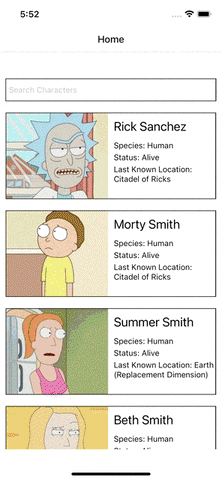
Step One - Setup the project and install dependencies
We will use Expo for this example. Let’s run
npx create-expo-app RickAndMorty
cd RickAndMorty
Add all the required dependencies into package.json dependencies.
"@apollo/client": "^3.8.3",
"@react-navigation/native-stack": "^6.9.13",
"expo": "~49.0.10",
"expo-image": "~1.3.2",
"expo-status-bar": "~1.6.0",
"graphql": "^15.8.0",
"lodash": "^4.17.21",
"react": "18.2.0",
"react-native": "0.72.4",
"react-native-safe-area-context": "4.6.3",
"react-native-screens": "~3.22.0"
then run
npm install
Step Two - Setup ApolloClient
We’ll utilize the Rick and Morty API https://rickandmortyapi.com/graphql. Our initial step is to set up our ApolloClient.
// queries.js
import { ApolloClient, InMemoryCache } from '@apollo/client'
export const client = new ApolloClient({
uri: 'https://rickandmortyapi.com/graphql/',
cache: new InMemoryCache({}),
})
Now let’s wrap our app with ApolloProvider enabling you to access it from anywhere in your component tree.
// App.js
import { NavigationProvider } from './Navigation'
import { NavigationContainer } from '@react-navigation/native'
import { ApolloProvider } from '@apollo/client'
import { client } from './queries'
export default function App() {
return (
<NavigationContainer>
<ApolloProvider client={client}>
<NavigationProvider />
</ApolloProvider>
</NavigationContainer>
)
}
// NavigationProvider.js
import { createNativeStackNavigator } from '@react-navigation/native-stack'
import { HomeScreen } from './screens/HomeScreen'
const Stack = createNativeStackNavigator()
export const NavigationProvider = () => {
return (
<Stack.Navigator>
<Stack.Screen name='Home' component={HomeScreen} />
</Stack.Navigator>
)
}
Let’s also create our Home Screen which will be located under a screen folder
// HomeScreen.js
import { View, Text, StyleSheet } from 'react-native'
import { SafeAreaView } from 'react-native-safe-area-context'
export const HomeScreen = () => {
return (
<SafeAreaView style={styles.safeArea}>
<View style={styles.container}>
<Text>Home</Text>
</View>
</SafeAreaView>
)
}
const styles = StyleSheet.create({
safeArea: {
flex: 1,
backgroundColor: 'white',
},
container: {
flex: 1,
alignItems: 'center',
justifyContent: 'center',
},
})
Next let’s add this GraphQL query which is designed to retrieve a list of characters from a GraphQL server, with the ability to paginate through the results by providing the page variable as an input.
import { gql, ApolloClient, InMemoryCache } from '@apollo/client'
export const GET_CHARACTHERS = gql`
query GetCharacters($page: Int!) {
characters(page: $page) {
results {
id
name
status
species
image
location {
id
name
}
}
}
}
`
export const client = new ApolloClient({
uri: 'https://rickandmortyapi.com/graphql/',
cache: new InMemoryCache({}),
})
We can utilize the useQuery hook from Apollo to fetch character data from the API and create a simple list displaying the names of the first 20 characters.
// HomeScreen.js
import { useQuery } from '@apollo/client'
import { View, Text, StyleSheet, FlatList } from 'react-native'
import { SafeAreaView } from 'react-native-safe-area-context'
import { GET_CHARACTHERS } from '../queries'
import _ from 'lodash'
const handleRenderItem = ({ item: charcter }) => {
return (
<View>
<Text>{charcter.name}</Text>
</View>
)
}
export const HomeScreen = () => {
const { loading, error, data } = useQuery(GET_CHARACTHERS, {
variables: { page: 0 },
})
if (loading) {
return (
<View>
<Text>Loading!</Text>
</View>
)
}
if (error) {
return (
<View>
<Text>Error</Text>
</View>
)
}
return (
<SafeAreaView style={styles.safeArea}>
<View style={styles.container}>
{!_.isEmpty(data) && (
<FlatList style={styles.listStyles} data={data?.characters?.results} renderItem={handleRenderItem} />
)}
</View>
</SafeAreaView>
)
}
Next, we’ll enhance the handleRenderItem function by incorporating some styling and providing additional character information.
// HomeScreen.js
import { Image } from 'expo-image'
...
const handleRenderItem = ({ item: charcter }) => {
return (
<View key={charcter.id} style={styles.item}>
<Image style={styles.image} source={charcter.image} contentFit='cover' />
<View style={styles.itemDetails}>
<Text style={styles.name}>{charcter.name}</Text>
<Text style={styles.details}>Species: {charcter.species}</Text>
<Text style={styles.details}>Status: {charcter.status}</Text>
<Text style={styles.details}>Last Known Location: {charcter.location.name}</Text>
</View>
</View>
)
}
...
const styles = StyleSheet.create({
safeArea: {
flex: 1,
backgroundColor: 'white',
},
container: {
flex: 1,
alignItems: 'center',
justifyContent: 'center',
},
image: {
flex: 1,
height: 150,
},
name: {
fontSize: 22,
marginVertical: 10,
},
textInput: {
width: '95%',
height: 40,
borderWidth: 1,
padding: 5,
marginBottom: 10,
},
listStyles: {
width: '100%',
},
item: {
borderWidth: 1,
marginVertical: 10,
marginHorizontal: 10,
flexDirection: 'row',
},
itemDetails: {
flex: 1,
marginLeft: 10,
},
details: {
marginVertical: 2,
},
})
We’ve created a list and fetched data from the API, but now we need to set up pagination. First, let’s add the onEndReached handler to the FlatList to detect when to make new requests. Then, we can use fetchMore from useQueries to update the page variable and make additional requests.
// HomeScreen.js
const { loading, error, data, fetchMore } = useQuery(GET_CHARACTHERS, {
variables: { page: 0 },
})
const PAGE_ITEMS = 20
...
const hanndleEndReach = () => {
fetchMore({
variables: { page: data.characters.results.length / PAGE_ITEMS + 1 },
updateQuery: (previousQueryResult, { fetchMoreResult }) => {
return {
characters: {
results: [...previousQueryResult.characters.results, ...fetchMoreResult.characters.results],
},
}
},
})
}
return (
<SafeAreaView style={styles.safeArea}>
<View style={styles.container}>
{!_.isEmpty(data) && (
<FlatList
style={styles.listStyles}
data={data?.characters?.results}
renderItem={handleRenderItem}
onEndReached={hanndleEndReach}
/>
)}
</View>
</SafeAreaView>
)
}
We might receive a warning related to ensuring that all objects of type Characters have an ID or a custom merge function. To address this issue, let’s include typePolicies in the InMemoryCache.
// queries.js
export const client = new ApolloClient({
uri: 'https://rickandmortyapi.com/graphql/',
cache: new InMemoryCache({
typePolicies: {
Query: {
fields: {
characters: {
keyArgs: false,
merge: true,
},
},
},
},
}),
})
The final step is to incorporate a loading indicator when we fetch additional characters. To achieve this, we’ll include networkStatus from useQueries and set up a listener for notifyOnNetworkStatusChange. We can also remove the loading check.
// HomeScreen.js
import { NetworkStatus, useQuery } from '@apollo/client'
import { View, Text, StyleSheet, FlatList, ActivityIndicator } from 'react-native'
import { Image } from 'expo-image'
import { SafeAreaView } from 'react-native-safe-area-context'
import { GET_CHARACTHERS } from '../queries'
import _ from 'lodash'
const handleRenderItem = ({ item: charcter }) => {
return (
<View key={charcter.id} style={styles.item}>
<Image style={styles.image} source={charcter.image} contentFit='cover' />
<View style={styles.itemDetails}>
<Text style={styles.name}>{charcter.name}</Text>
<Text style={styles.details}>Species: {charcter.species}</Text>
<Text style={styles.details}>Status: {charcter.status}</Text>
<Text style={styles.details}>Last Known Location: {charcter.location.name}</Text>
</View>
</View>
)
}
export const HomeScreen = () => {
const { loading, error, data, fetchMore, networkStatus } = useQuery(GET_CHARACTHERS, {
variables: { page: 0 },
notifyOnNetworkStatusChange: true,
})
const PAGE_ITEMS = 20
if (error) {
return (
<View>
<Text>Error</Text>
</View>
)
}
const hanndleEndReach = () => {
fetchMore({
variables: { page: data.characters.results.length / PAGE_ITEMS + 1 },
updateQuery: (previousQueryResult, { fetchMoreResult }) => {
return {
characters: {
results: [...previousQueryResult.characters.results, ...fetchMoreResult.characters.results],
},
}
},
})
}
return (
<SafeAreaView style={styles.safeArea}>
<View style={styles.container}>
{!_.isEmpty(data) && (
<FlatList
style={styles.listStyles}
data={data?.characters?.results}
renderItem={handleRenderItem}
onEndReached={hanndleEndReach}
/>
)}
<View>
{networkStatus === NetworkStatus.fetchMore && (
<View>
<Text>Fetching Data</Text>
<ActivityIndicator />
</View>
)}
</View>
</View>
</SafeAreaView>
)
}
And there you have it! 🎉
We now have a fully functioning Infinite Scroll. Thank you for your attention!